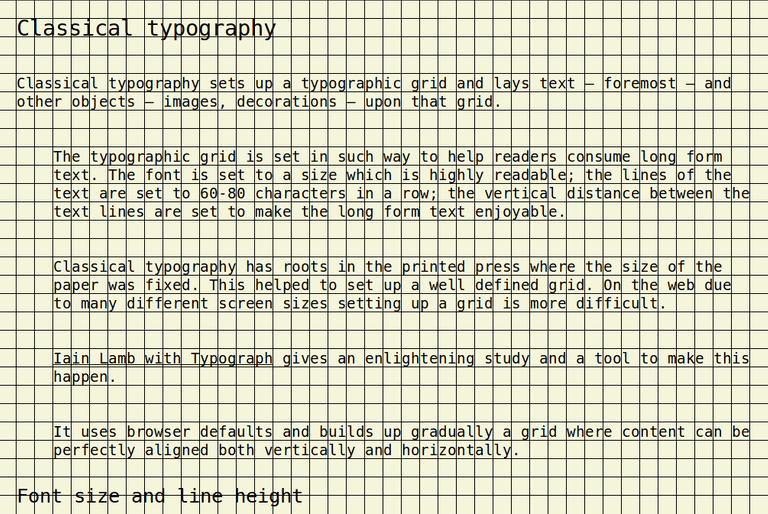:heart: React
Setting up a typographic grid with React
January 07, 2019
To have an ideal grid where all elements are both vertically and horizontally aligned is possible. And a bit difficult.
Classical typography
Classical typography sets up a typographic grid and lays text — foremost — and other objects — images, decorations — upon that grid.
The typographic grid is set in such way to help readers consume long form text. The font is set to a size which is highly readable; the lines of the text are set to 60-80 characters in a row; the vertical distance between the text lines are set to make the long form text enjoyable.
Classical typography has roots in the printed press where the size of the paper was fixed. This helped to set up a well-defined grid. On the web due to many screen sizes setting up a grid is more difficult.
Iain Lamb with Typograph gives an enlightening study and a tool to make this happen.
It uses browser defaults and builds up gradually a grid where content can be perfectly aligned both vertically and horizontally.
Font size and line height
Here, it pays to work with the grain. Rather than styling everything from scratch, start out by carefully considering what the browser offers by default. Write the CSS from there, as a minimal expression of differences from the default style. This approach gets the job done using the least amount of code, yielding a positive impact on page download speed and the ease with which changes can be made in the future (assuming less code means there is less to understand, maintain, and edit).
The browser sets font size by default to 16px, and line height roughly to 1.2.
Iain suggests using these values in a specific manner.
Set font size to 100% (which is 16px) instead of any other unit. This is a unobtrusive way of setting font size. It doesn’t overwrite the font size set in the browser preferences, and it allows users to increase or decrease font size with zooming.
Line height should be set unitless. This way the font-size * line-height combo defines a global unit — cell — on the grid. Even if later the font size of child elements is changed the grid cell size stays the same across the whole page.
With a font-size: 100%; line-height: 1.25 the grid cell size will be 16px * 1.25 = 20px.
Sizing child elements only with em
So far the grid is measured in pixels even if we used % and a unitless measure to set it up.
Sizing child elements on a grid with pixels is a bad practice.
Pixels don’t scale, or more precisely they scale but not proportionally. When zooming a page set in pixels the elements will overflow. When set with relative, elastic units like em or rem the page will scale nicely and proportionally.
A page scales well on the responsive web when elastic measures are used instead of the absolute px. There are many elastic measures — em, rem, % — of them only em takes consideration it’s parent font size.
And Iain’s grid is built on font size.
The mechanics of the em unit offer an excellent way to size child elements in relation to their parents. In fact, if every child element defines its sizing values in em, a chain reaction is set off. Each child becomes proportionally bound to its parent, which in turn is bound to its parent, all the way up to the root element, ancestor of all. In this way, the proportions of the whole document end up being defined in relation to a single, shared value: the font-size of the
.
Documents sized in this way enjoy a golden property, one that most web pages would do well to provide: proportional scaling. Should the user or designer change the base font-size, all the other elements on the page will resize accordingly, preserving their original proportion to the
. It will look as if the view has just been zoomed in or out.
Converting the grid size from px to em is easy. 1em equals the body font size. In the 16px * 1.25 formula 16px can be replaced with 1em to get 1.25em as the grid size.
<body>
If possible set the grid in the <body> element. This way the whole page will have a universal grid layout all children can inherit and build upon.
/**
* Set up the global typographic grid with styled-components
*/
const GlobalStyle = createGlobalStyle`
body {
font-size: 100%;
line-height: 1.25;
--lem: 1.25em;
}
`What’s important in this setup is --lem a.k.a line in em. This variable defines the size of both horizontal and vertical grid lines making a grid cell of 1.25em width and height.
Any element can be positioned on the grid with the --lem metrics.
Responsiveness
The default font size of 16px makes text unreadable on large screens like 1K, or 2K. The text size should grow as the viewport grows.
It’s annoying when a page has to be zoomed in to become readable. Instead the site should present an already optimized experience.
With the system proposed by Iain setting up a responsive grid is a breeze. The first child container of <body> should increase font sizes as the viewport grows.
/**
* The responsive typography settings
*/
const TypographicGrid = {
mobile: {
fontSize: '100%',
},
tablet: {
fontSize: '110%',
},
tabletL: {
fontSize: '140%',
},
laptop: {
fontSize: '160%',
},
desktop: {
fontSize: '200%',
},
}/**
* The responsive container
*
* Note: breakpoints don't follow best practices, just avoid them for now ...
*/
const ResponsiveContainer = styled.div`
@media (max-width: 767px) {
font-size: ${props => props.typographicGrid.mobile.fontSize};
}
@media (min-width: 768px) and (max-width: 1023px) {
font-size: ${props => props.typographicGrid.tablet.fontSize};
}
@media (min-width: 1024px) and (max-width: 1365px) {
font-size: ${props => props.typographicGrid.tabletL.fontSize};
}
@media (min-width: 1366px) and (max-width: 1559px) {
font-size: ${props => props.typographicGrid.laptop.fontSize};
}
@media (min-width: 1600px) {
font-size: ${props => props.typographicGrid.desktop.fontSize};
}
`/**
* The main container
*/
const Container = styled(ResponsiveContainer)`
padding: var(--lem);
// From Iain's Typograph
h1 {
font-size: 1.5em;
padding: 1.45833em 0;
}
h2 {
font-size: 1.33333em;
padding: 1.25em 0;
}
h3 {
font-size: 1.16667em;
padding: 1.51785em 0;
}
// --lem in action
// Note: this kind of padding is just for demo purposes ...
p {
+ p {
margin-top: calc(var(--lem) * 2);
margin-left: calc(var(--lem) * 2);
}
}
`/**
* The main class
*/
class TypographyClassic extends React.Component {
render() {
return (
<Container> ... </Container>
)
}What breaks the grid?
To have an ideal grid where all elements are both vertically and horizontally aligned is possible but difficult. One should consider the worth of the effort.
If you have a code block (<pre><code>...) which has overflow-x set the horizontal scroll bar will break the grid.
If you have a multiline heading … it will break the grid. Iain’s calculator works for single line headings.
This list will grow as one adds new elements to the grid.
Caveats
Classical typography is useful in certain conditions, namely when everything is sized only with em, and, every item is aligned to the top / left on a grid cell.
Combined with modern techniques like Flexbox’s justify-content: center the grid breaks. Or when elements are sized and positioned with units like vw or vh.
When to use?
Sticking to a perfect grid — which turns to be very fragile — is recommended only when a long form text is displayed like the content of an article.
For everything else — layout, navigation, etc — there are more liberal solutions.
However if one follows Frank Chimero’s approach and wants to assemble layouts in David Hockney’s style then this technique can be highly powerful.
Live demo and source code
MR-UI Storybook with source code on [Github(https://github.com/metamn/mr-ui/tree/master/src/basics/TypographyClassic)
Resources
To React with best practices. Written by @metamn.